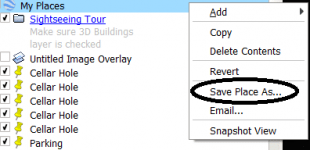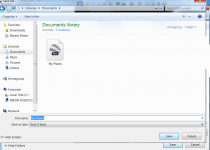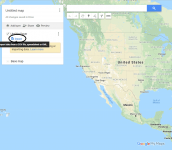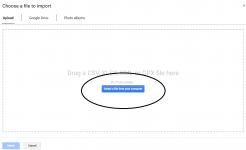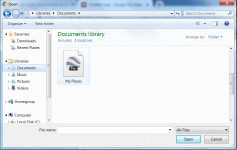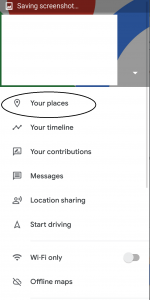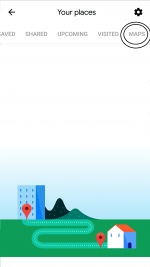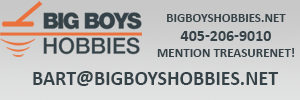Toecutter
Bronze Member
I have lots of place markers in my Google Earth on my desk top computer at work, Im trying to get that data to show up on my phone app, I figured logging in would populate my phone app with the place markers since Im using the same account on both desk top and phone... What do I need to do to get my phone app to populate the place markers that are on my desk top??