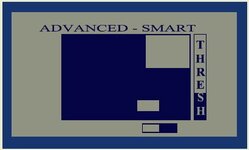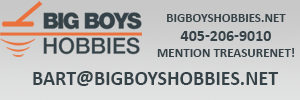Detectingfreak
Gold Member
I was wondering if there is anyone who can give me a program for the Minelab Explorer SE that only picks up silver coins?
I heard from somewhere that you can make your own programs and have your Minelab Explorer SE detect what you want it to detect. Well, I want to program my detector, so that it can only reconize silver coins. If any of the Minelab owners know a program that will let the Minelab Explorer SE only pick up silver coins then that would be great!
Or if anyone knows any good programs that can have the Minelab Explorer SE detect really old coins or really old buttons let me know.
I also was wondering if there was a beach program where I can pick up gold easily with the Minelab Explorer SE.
Please help me out and any Minelab Explorer SE owners please give me programs and let me know what they are for!
I really appriciate it! Thanks!
Thanks! 
I heard from somewhere that you can make your own programs and have your Minelab Explorer SE detect what you want it to detect. Well, I want to program my detector, so that it can only reconize silver coins. If any of the Minelab owners know a program that will let the Minelab Explorer SE only pick up silver coins then that would be great!

Or if anyone knows any good programs that can have the Minelab Explorer SE detect really old coins or really old buttons let me know.
I also was wondering if there was a beach program where I can pick up gold easily with the Minelab Explorer SE.
Please help me out and any Minelab Explorer SE owners please give me programs and let me know what they are for!

I really appriciate it!
 Thanks!
Thanks! 
Amazon Forum Fav 👍
Upvote
0