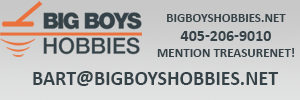Might be wrong here because i don't have a detector to try this, but i read somebody said you need to adjust the audio overload to get it to sound off otherwise the default "1" is no sound. At setting "2" a pop can will sound off. Or maybe a stack of silver coins? Somebody else will have to try this.
This is long, so get some popcorn. Decided to use this question as a springboard for refreshing old Deus users and new Deus users on how Deus settings work...
Be careful about "I read that somebody said" information. A lot of misconceptions out there and unfortunately with Deus/ORX, XP uses a lot of arcane, unique terminology (like "reactivity" - which is XP speak for recovery speed and "silencer" - an iron falsing filter) that is not necessarily commonly understood and, in the case of the Deus, there are also just a boatload of adjustable parameters to keep track of. In this case, I think the Audio Overload setting is really a non-issue because frankly I have not seen any difference in the way audio overload responds regardless of the setting, but more on that in a sec.
Before I get into what the audio overload setting is, I think it would be helpful for folks to break down how the Deus is set up from a settings perspective.
The Deus has some "global" settings that allow you to select the coil you want to use, set the backlight, set the clock, whether or not the control unit speaker audio is on, linking to the wireless pinpointer, the type of visual display preferred (X-Y or "horseshoe"), and whether or not you have ID NORM ON or OFF (ID NORM - "normalizes" target ID such that it does not vary with coil frequency. Without normalization, target ID for a given target increases with frequency. For example, a penny might ring up as 77 at 8 khz but in the high 80's at 25 khz. Normalization, makes all target ID's ring up as if the coil frequency were fixed at 18 khz regardless of the coil frequency setting. There are pros and cons and exceptions to ID normalization which I won't get into here. Finally, there is ground balance - with various settings there but it basically comes down to manual/auto tracking ground balance and normal/salt beach as the reference.
Beyond the global settings, Deus comes preloaded with 9 coin/relic program and 1 gold program. The gold program operates significantly different than the coin/relic programs and has some unique settings so I won't go into it here. Of the other 9 programs (Basic, GM Power, Deus Fast, Pitch, G-MAXX, Deep, Wet Beach, Dry Beach, and Hot), all,
other than Deep, are basically just the same program under the hood but with different settings presets for discrimination, tones, sensitivity, transmit power (TX Power), frequency, frequency shift, iron level (iron volume), reactivity, silencer, audio response, audio overload, notch, and default Ground Balance setting. Deep uses an older Deus version signal processing filter that gives more "definition" to deeper signals at the expense of more chatter, but the settings adjustments available to Deep, are the same as all the other coin/relic presets listed above. The above settings may be "basic" or "expert" and the nested menu system allows ready access to commonly changed settings while preventing users from inadvertently adjusting less commonly changed settings that could also cause subtle or not so subtle changes in performance.
Anyway, Audio Overload is an expert setting under "Audio Response". Audio Overload can be adjusted from 0 to 2 and as mentioned above the default is 1 for all modes. The audio overload really just determines the signal strength at which the audio overload indicator in the center of the horseshoe display (see more below) lights up. It does not audibly change or boost the signal and I have found that it does not do a heck of a lot other than in an air test, incrementally change the height at which the overload indicator will light up (i.e., changes how close you need to be to a large, shallow object for the overload indicator to light up). I would just leave it at 1, and as Andy Sabisch says in his book, "set it and forget it". Since the default is "1", just leave it alone. It will make no difference whatsoever in your ability to recover targets.
What is important is the Audio Response setting itself. It can be adjusted from 0 to 7 and typically defualts to 4 in most modes. Audio response determines how much the target audio modulates with depth. With low settings (0 to 3) you get a lot of modulation such that deep targets sound very faint and shallow targets sound strong. The higher you set audio response, less depth modulation you get such that deeper targets will sound stronger up to the point they sound the same as shallow targets. I like to keep Audio Response at around 5. To me this is the best balance of giving a slight audio perception of target depth without having deep target audio be so faint that you miss hearing the target.
BTW - the upside down horseshoe display on the left side of the "normal" display provides a wealth of target information if you know how to interpret it. The left leg of the horseshoe will turn progressively darker if you are swinging over a ferrous target and the right side of the horseshoe will get progressively darker as you swing over a non-ferrous target as determined by target ID and the discrimination break point setting. You can get situations where both the left and the right side of the horseshoe get dark such as if you are swinging over a mixed ferrous/non-ferrous target or over a multiple ferrous and non-ferrous targets. The degree to which the horseshoe leg darkens is an indicator of depth as inferred from signal strength. Shallow targets will darken the entire leg. Coin-sized targets about 6 inches down will indicate about half way and 10 to 12 inch coin-sized targets will indicate as little tick marks at the top of the horseshoe. As mentioned previously, the overload indicator is small round circle between the two horseshoe legs that lights up if you are swinging the coil over a shallow, large, strong target such as a shallow piece of iron or aluminum can.
P.S. - The horseshoe display needs a minimum level of discrimination set (approximately 6) for it to be stable and display with some relative accuracy. This is one of the reasons why I usually run with disc set somewhere between 7 and 10 and is the reason why most of the XP preset programs default to a minimum disc of 6.1 or higher, except for Gary's "Deep" and "Hot" programs that XP included starting with the Version 4.X software update - which have lower or minimal discrimination - because Gary hates using discrimination, for some reason. Lol.
HTH