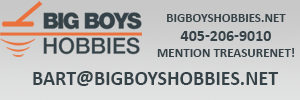birdman
Gold Member
I have not been on this site much lately because I have gotten so made trying to put pictures of my finds up. I am not a computer guy so it is even more frustrating not knowing what else to do. My wife is fair with these things but can't figure it out eather. Everytime I download a picture of something I have found it tells me my picture is to big. I have a new Kodak easy share just for this purpose and can't get to work. Our old camera took really bad pictures so I gave it away. I am sure its something simple, any help would be greatly appreciated. Thanks.