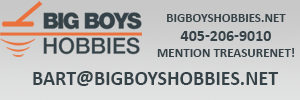pegleglooker
Bronze Member
- Jun 9, 2006
- 1,857
- 237
- Detector(s) used
- ace 250
- Primary Interest:
- All Treasure Hunting
hey all,
Does anyone know how to " blend " 3 pixs into 1 ?? Meaning I have a left, center and right pix that I would like to make into 1 pix... How can I do that ?? Thankx in advance for any help.
PLL
Does anyone know how to " blend " 3 pixs into 1 ?? Meaning I have a left, center and right pix that I would like to make into 1 pix... How can I do that ?? Thankx in advance for any help.
PLL